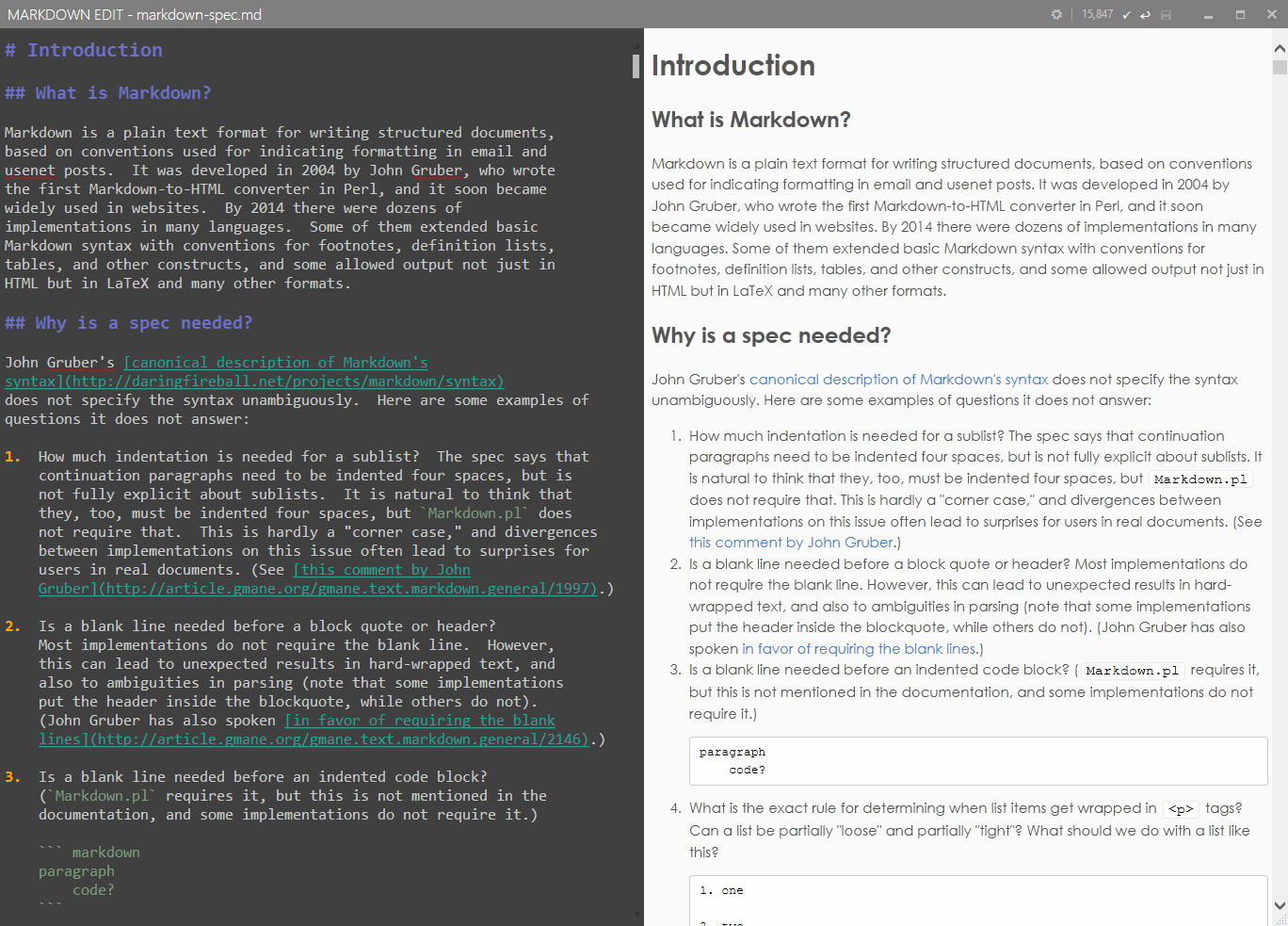Mike-Ward.Net
Markdown Edit
Markdown Edit is a Windows desktop CommonMark (a.k.a. Markdown) editor with an emphasis on content and keyboard shortcuts. There is minimal window chrome and most functions are accessed through keyboard shortcuts. There is no main menu, status bar, tabbed windows or other distractions.
Markdown Edit is ready for translations. Go here to find out how.
I need themes! (Dammit Jim!) I’m a programmer, not a designer. Send me some cool themes and I’ll include them.
Windows 7 - You’re welcome to install MDE on Windows 7 but it’s not supported. Some users have reported a font issue. The issue is cosmetic (some icons appear as blank squares). Read more and link to new font.
TL;DR
- Download via HTTP or
- install via
Chocolatey using
choco install markdown-edit
Features
- Drag and Drop image uploads
- Document Formatting. Make your Markdown beautiful
- Convert
.docxfiles to markdown using simple drag & drop - Syntax highlighting editor
- Side-by-side HTML preview
- Quickly show/hide preview
- CommonMark standard Markdown engine
- GitHub Flavored Markdown supported
- User preferences stored in a text file for easy sharing
- Full screen covers task-bar (optional)
- Keyboard shortcuts for bold, italic, headers, lists, block quotes, etc.
- User defined snippets improve the speed and proficiency of writing documents.
- Modern UI look and feel
- Not a Windows Store App
- Synchronized scrolling
- User settable fonts, colors, themes
- User defined style sheets
- As you type spell checking
- Paste Special replaces Microsoft Word’s smart quotes/hyphens/etc. with plain text equivalents
- Quickly open recent files
- Quickly change themes
- Word Count
- Auto Save
- Select previous/next header
- Highlight current line
- Open Source
- MIT License
Markdown Edit’s help has a more complete list of features/shortcuts
Auto Save
When Auto Save is enabled (Alt+S), content is saved whenever you pause
typing for 4 or more seconds.
Settings
User settings are stored in a text file in the AppData folder. Placing
settings in a plain file allows sharing of settings on different
installations.
Typically, this folder is located at
C:\Users\<USER>\AppData\Roaming\Markdown Edit\user_settings.json.
Pressing F9 will open this file in the system’s Notepad editor. It
should look something like this:
{
"EditorBackground": "#F7F4EF",
"EditorForeground": "Black",
"EditorFontFamily": "Segoe UI",
"EditorFontSize": 14.0
}
When you change settings and save this file, Markdown Edit will immediately update to reflect the changes.
Colors can be defined as RBG values, like the EditorBackground
setting, or using the predefined names (like the EditorForground
setting). Acceptable predefined names are listed
here.
If you delete this file, Markdown Edit will restore it with the default settings.
Snippets
Snippets allow the quick insertion of words or phrases by typing a
trigger word and then the TAB key. This can improve the speed and
proficiency of writing documents. Snippets are stored in a text file
that can be edited by pressing F6.
Snippets are activated by typing the trigger word and pressing TAB.
Snippets consist of a single line starting with:
- a single trigger word (can include non alpha-numerics)
- one or more spaces
- text that will replace the word
Example
mde [Markdown Edit](http://mike-ward.net/markdown)
With this snippet defined, open Markdown Edit and type
mde[TAB]
Where [TAB] is the tab key.
The mde text is replaced by
[Markdown Edit](http://mike-ward.net/markdown)
Snippets can contain special keywords.
-
$CLIPBOARD$ - is replaced with clipboard contents (text only)
-
$END$ - Positions the cursor after insertion. For instance
mde [Markdown $END$ Edit](http://mike-ward.net/markdown)positions the cursor between Markdown and Edit
-
$DATE$ - is replaced with the current date and time
-
$DATE(“format”)$ - format is any valid .NET date format (http://www.dotnetperls.com/datetime-format)
-
\n- insert a new line
If you delete this file, Markdown Edit will restore it with the default snippets.
Templates
You can change the appearance of the preview view by changing the user
template file. User templates work similar to user settings. The
template file is stored in the AppData Folder as user_template.html.
It can be quickly accessed by pressing F8. Edit it as you see fit.
It is strongly recommended that you keep the IE9 meta tag in the
<head> section.
A <div> with an ID of contents is required. This is where the
translated markup is inserted into the document.
When you change settings and save this file, Markdown Edit will immediately update to reflect the changes.
If you delete this file, Markdown Edit will restore the default template.
Spell Checking
Pressing F7 will toggle spell checking. Spell checking is done as you
type. Right-click on the word to get suggested spellings or to add to
the dictionary.
The custom dictionary is a simple text file. It stored in the same
folder as the user settings and user templates. It can be accessed and
edited by pressing Shift+F7.
Markdown Edit ships with dictionaries for many languages. Set the
dictionary by pressing F9. The dictionaries are stored in the
installation folder under Spell Check\Dictionaries.
Themes
Markdown Edit has a rudimentary theme system. Themes, control the appearance of the editor and syntax highlighting. The UI elements (i.e. dialogs) are not affected.
Out of the box, Markdown comes with several themes which can be accessed
by pressing Ctrl+T. Selecting a theme updates your user settings. You
can further edit the theme by opening your user settings (F9) and
editing the theme section. This is the recommended way to create a new
theme.
Themes are located in the installation directory under \Themes.
If you create an awesome theme, send it to me and I’ll add it to the distribution. I’m a lousy artist. :)
Limitations
-
Only supports CommonMark - Single document Interface
-
Syntax highlighting does not recognize multiple-line constructs. It uses regular expressions which don't understand the underlying Markdown constructs. I'm hoping as CommonMark matures that a syntax parser (like PEG) will emerge. - I wrote it ;)
Recent Posts